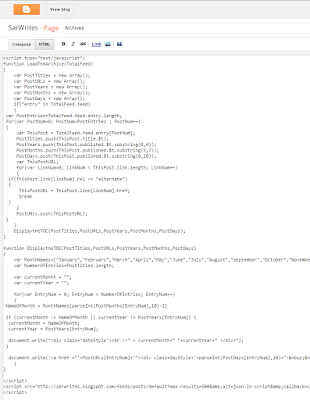On the other hand, HTML sitemaps are created with plain Hyperlink Text Markup Language and are especially intended for your website visitors. It is usually used to list all the post or pages that are published on your site.
You can check the demo of this widget here.
You can check the demo of this widget here.
Adding an HTML Sitemap With All Posts in Blogger:
To add a HTML sitemap in blogger please follow the below instructions correctly:
- The very first thing you need to do is to add the CSS codes so you can make your sitemap look attractive. Go to Blogger >> Template >> Edit HTML >> Search for ]]></b:skin> tag and just above it paste the following code. You can also customize the below codes to match your style of template color scheme:
- Once everything is done, press Save Template button present at the very top of your screen.
- Now Simply create a new page where you want to display your sitemap. Go to Blogger >> Pages >> New page. In the Blogger page editor, select HTML tab and paste the following code in the HTML code editor:
- After pasting the above code, you can write a title of your page. If you wish you can also disable comments because you would not like people posting comments on your sitemap. Once everything is done, press Publish button.